The ACO Accreditation Expiration Report displays details of all accreditation expirations for selected ECS(es). The report can be viewed by ECS and ETS users based on their purview, and by Headquarters and Professional Development Center (PDC) roles for all users.
| 1. | Select the View Reports link from the left side of the screen. RESULT: The View Reports page appears. |
| 2. | On the View Reports page, under Administrative Reports, select ACO Accreditation Expiration. RESULT: The ACO Accreditation Expiration Report Criteria page appears. |
| 3. | In the Expiration Time Frame drop-down list, select the timeframe you would like to view (All, 30 days or less, 1-3 months, 3-6 months, 6-12 months, > 1 Year). |
| 4. | Then click the appropriate check box for each ESC Name you want included in the report. You may also use the Select All link or Clear All link. |
| 5. | Select the Report Type (Summary or Detailed) and the Report Output (Excel, HTML, or PDF). |
| 6. | Click the Generate Report button. RESULT: A new screen appears with the report displayed. Refer to the sample below: |
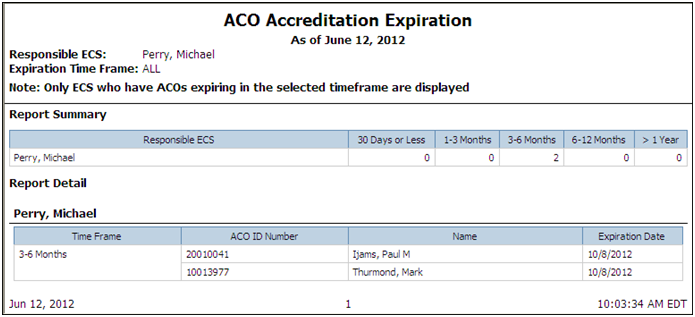
See Also