The ACO Training Data Report provides ACO training details conducted during a specified date and can be only viewed by internal users with the Personnel Development Center (PDC) role or Headquarters.
| 1. | Select the View Reports link from the left side of the screen. RESULT: The View Reports page appears. |
| 2. | On the View Reports page, under Administrative Reports, select the ACO Training Data. RESULT: The ACO Training Data Report page appears. |
| 3. | Complete the fields on the ACO Training Data Report page according to the fields listed below: |
| a) | Training Type: Select the type of training you would like to view. Choices include All, Audit, EXCERPT, Initial, Initial Accreditation - ECS Training, Initial Accreditation - Using PCIT PExD, Initial Policy and Procedures,Miscellaneous, PCIT, PExD, Reaccreditation, Refresher, Remedial 1 for Initial Certification, Remedial 1 for Reaccreditation, Remedial 2 for Initial Certification, Remedial 2 for Initial Policy Procedures, and Remedial 2 for Reaccreditation. |
| b) | Responsible ECS: Select the ECS which the ACO is assigned. You can select All or a specific name. |
| c) | Training Date Range: Enter the date range when the training was conducted. |
| 4. | Select the Report Type (Summary or Detailed) and the Report Output (Excel, HTML, or PDF) and click the Next button. RESULT: The ACO Training Data Report Summary page appears. |
| 5. | Click the Generate Report button. RESULT: A new screen appears with the report displayed. Refer to the sample below: |
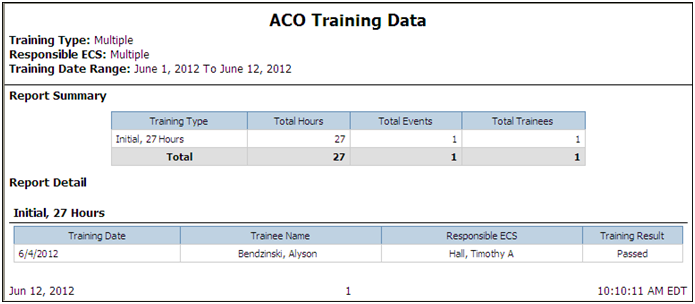
See Also