The Applications Report provides the number of applications in each status that were submitted to a duty station(s) for a user specified submission date range, as well as a total number of applications and the percent of the total applications in each status. This report is available to all internal users.
| 1. | Select the View Reports link from the left side of the screen. RESULT: The View Reports page appears. |
| 2. | On the View Reports page, under Other Reports, select Applications by Duty Station. RESULT: The Applications by Duty Station Report page appears. |
| 3. | Select the Duty Station Type (All, State, Federal, or County) and Location from the drop-down lists, and then click the Search button to view a list of duty stations. |
| 4. | Select the appropriate duty station(s) check box, or click the Select All link. |
NOTE: You can click the Show All button to expand the table list or click the Collapse button to shorten the table.
| 5. | Enter the Application Status (Canceled, Issued, Issued-Pending, Printed, Replaced, Returned, Submitted, Void, or Work in Progress) and Activity Date Range. |
| 6. | Click the Next button. RESULT: The Applications by Duty Station Report Format page appears. |
| 7. | Select the Report Type (Summary or Detailed) and the Report Output (Excel, HTML, or PDF) and click the Next button. RESULT: The Applications By Duty Station Report Summary page appears. |
| 8. | Click the Generate Report button. RESULT: A new screen appears with the report displayed. Refer to the sample below: |
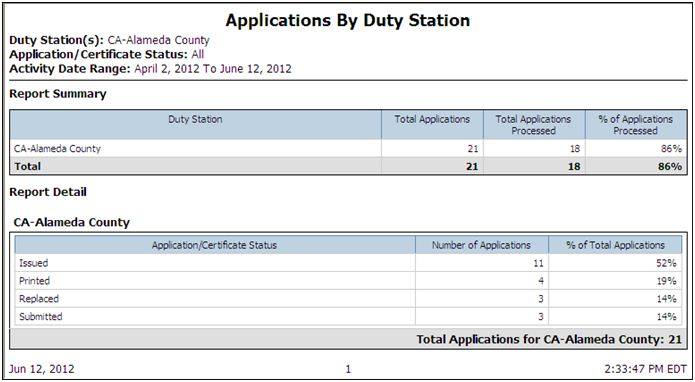
See Also