The Commodity by Country Report displays details of commodity shipments for country (ies) selected. The report allows the user to select duty station, destination country, issued date range, and commodity. The report will display commodity, plant part, and total quantity for each commodity/part combination. The detail section will display the same data but will be sorted by destination country. This report is available to all internal users.
| 1. | Select the View Reports link from the left side of the screen. RESULT: The View Reports page appears. |
| 2. | On the View Reports page, under Commodity Reports, select Commodity by Country. RESULT: The Commodity by Country Report Criteria page appears. |
| 3. | Select a specific Duty Station Type (All, State, Federal, or County) and Location from the drop-down lists. |
| 4. | Click the Search button to view a list of duty station(s). RESULT: The search results are displayed in the table. |
NOTE: You can click the Show All button to expand the table list or click the Collapse button to shorten the table.
| 5. | Select the appropriate duty station(s) to include in the report and click the Next button. RESULT: The next Commodity by Country Report Criteria page appears. |
| 6. | Select the Issuance Date Range and appropriate Destination Country (ies) check box, or click the Select All link and click the Next button. RESULT: The Commodity by Country Report page appears. |
| 7. | You can add commodities to the application by clicking the Add Commodity button. RESULT: The Search for a Commodity page appears. |
| 8. | You can select either Common name or Botanical name to search for a commodity, and then click the Search button. RESULT: The search results display in the table. |
| 9. | When you have finished selecting the commodity (ies) to add to your application, click the Add button. RESULT: The Commodity by Country Report page appears and displays the selected commodities. |
| 10. | Select the commodity(ies) to include in the report by checking to corresponding checkbox. You may also use the Select All link. |
| 11. | Click the Next button. RESULT: The Commodity by Country Report Format page displays. |
| 12. | Select the Report Type (Summary or Detailed) and the Report Output (Excel, HTML, or PDF) and click the Next button. RESULT: The Commodity by Country Report Summary page appears. |
| 13. | Click the Generate Report button. RESULT: A new screen appears with the report displayed. Refer to the sample below: |
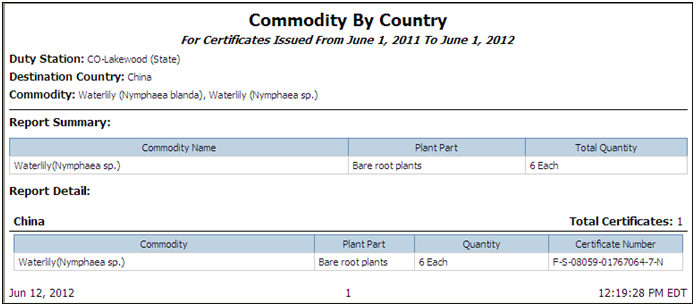
See Also