The Commodity Quantity Report provides commodity quantity information by commodity plant part for certificates issued during a user specified data range. Users can specify duty station, date range, country, commodity, or part. The total quantity per commodity plant part will be calculated. The report will display duty station, quantity, unit of measure, commodity, part and consignee country.
NOTE: If there is no commodity information for a selected duty station, nothing will display in the summary or details of the report. This report is available to all internal users.
| 1. | Select the View Reports link from the left side of the screen. RESULT: The View Reports page appears. |
| 2. | On the View Reports page, under Commodity Reports, select Commodity Quantity. RESULT: The Commodity Quantity Report page appears. |
| 3. | Select the Duty Station Type (All, State, Federal, or County) and Location from the drop-down lists, and then click the Search button to view a list of duty stations. |
| 4. | Select the appropriate duty station(s) check box, or click the Select All link. |
| 5. | Enter the Issued Date Range and click the Next button. RESULT: The next Commodity Quantity Report page appears for you to select the destination country (ies) and commodity part(s) to include in the report. |
NOTE: You can click the Show All button to expand each table list or click the Collapse button to shorten the table.
| 6. | Select the destination country(ies) and commodity part(s) check box or click the Select All link, then click the Next button. RESULT: The next Commodity Quantity Report page appears for you to select the commodities based on the issued date range, duty station name, destination country, commodity part, and common or botanical name. |
NOTE: You can select the Include Replaced Certificates checkbox.
| 7. | Select the appropriate commodity(ies) check box, or click the Select All link and click the Next button. RESULT: The Commodity Quantity Report Format page appears. |
| 8. | Select the Report Type (Summary or Detailed) and the Report Output (Excel, HTML, or PDF) and click the Next button. RESULT: The Commodity Quantity Report Summary page appears. |
| 9. | Click the Generate Report button. RESULT: A new screen appears with the report displayed. Refer to the sample below: |
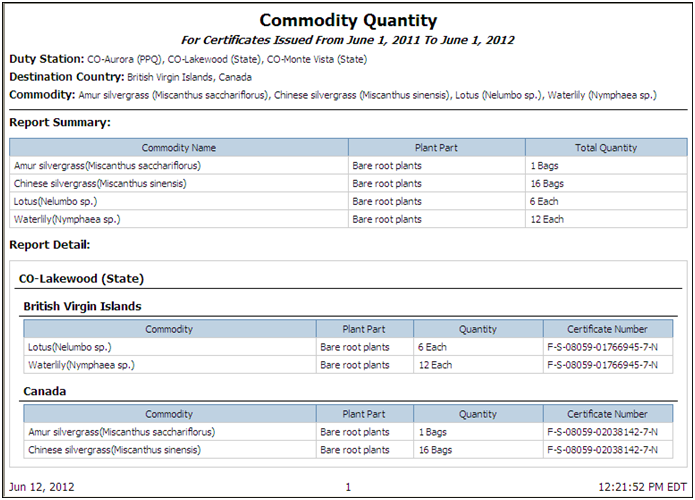
See Also