The State Certificate Summary Report provides details of state certificates during a specified date and differentiates between state certificates and voided/replaced certificates in the report summary.
| 1. | Select the View Reports link from the left side of the screen. RESULT: The View Reports page appears. |
| 2. | On the View Reports page, under Certificate Reports, select State Certificate Summary. RESULT: The State Certificate Summary Report Criteria page appears. |
| 3. | Enter the Issued Date Range. You can click the calendar to select the appropriate date. |
| 4. | Select the Duty Station Type (All, State, Federal, or County) and check the Include Inactive Duty Stations checkbox as needed. |
| 5. | It is optional if you would like to select a State from the drop-down list. |
| 6. | Click the Search button to view a list of selectable duty stations. RESULT: The search results are displayed in the table. Duty stations listed in red italics are currently inactive. |
NOTE: You can click the Show All button to expand each table list or click the Collapse button to shorten the table.
| 7. | From the resulting list, check the corresponding checkbox for each duty station to include in the State Certificate Summary Report. You can also use the Select All link. |
| 8. | Click the Next button. RESULT: The State Certificate Summary Report Format page appears. |
| 9. | Select the Report Type (Summary or Detailed) and the Report Output (EXCEL, HTML, or PDF) and click the Next button. RESULT: The State Certificate Summary Report Summary page appears. |
| 10. | Click the Generate Report button. RESULT: A new screen appears with the report displayed. Refer to the sample below: |
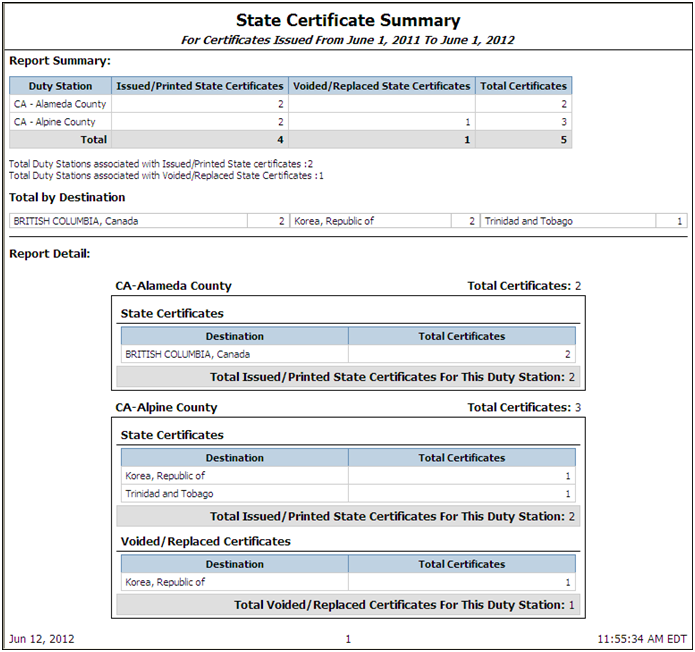
See Also