The Certificate Relationship Report shows the association between certificates that were replaced, split or combined. The user will search for a certificate or may input a valid Tracking or Certificate Number and there is no limitation by purview. The report includes the Certificate Number, issued date, and current status of the associated certificates found. This report is available to all internal users and based on the user’s purview.
| 1. | Select the View Reports link from the left side of the screen. RESULT: The View Reports page appears. |
| 2. | On the View Reports page, under Certificate Reports, select Certificate Relationship. RESULT: The Certificate Relationship Report Criteria page appears. |
| 3. | Select the Duty Station, Certificate Status (Issued, Issued-A, Issued-Pending, Printed, Printed-A, Replaced, Voided, Void-Combined, or Void-Split), and Issued Date Range from the drop-down lists. Or you can search by entering the Tracking Number or Certificate Number. |
| 4. | Click the Search button to view a list of certificates. RESULT: The search results are displayed in the table and include the Tracking/Certificate Number, Status, Issued Date, and Destination. |
NOTE: You can click the Show All button to expand the table list or click the Collapse button to shorten the table.
| 5. | Click the Select button for the corresponding certificate. RESULT: The Certificate Relationship Report Format page appears. |
| 6. | Select the Report Output (EXCEL, HTML, or PDF) and click the Next button. RESULT: The Certificate Relationship Report Summary page appears. |
| 7. | Click the Generate Report button. RESULT: A new screen appears with the report displayed. Refer to the sample below: |
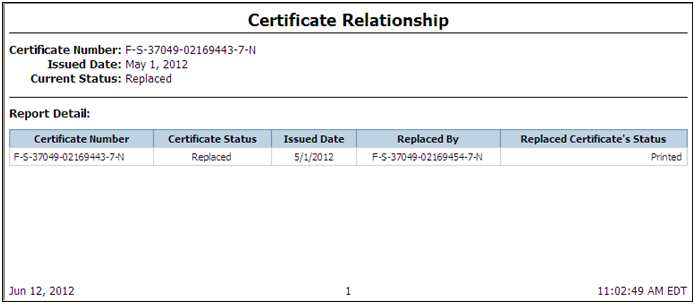
See Also