Commodity Summary Report
The Commodity Summary Report generates an Excel file containing details of commodities within a specified issued date range. This report is available to all internal users.
| 1. | Select the View Reports link from the left side of the screen. RESULT: The View Reports page appears. |
| 2. | On the View Reports page, under Commodity Reports, select Commodity Summary. RESULT: The Commodity Summary Report page appears. |
| 3. | Under the Select an Organization section, enter a full or partial name to search for an organization. You may also search by Org ID. See the Search Tips topic for helpful hints. Organizations listed in red italics are inactive. |
| 4. | Click the Search button. RESULT: The search results are displayed in the List of Applicant Organization(s) table and include Organization, Location, and Contact information. |
| 5. | Click the Select button for the corresponding organization. RESULT: The Commodity Summary Report page reappears with the Enter Report Specifics section opened. |
| 6. | Enter the range of dates the report should span in the Issued Date Range field and click the Generate Report button. RESULT: The File Download box appears. |
| 7. | Click Open to open the report in Microsoft Excel. NOTE: You could also click Save to save the file to another location. Refer to the sample below: |
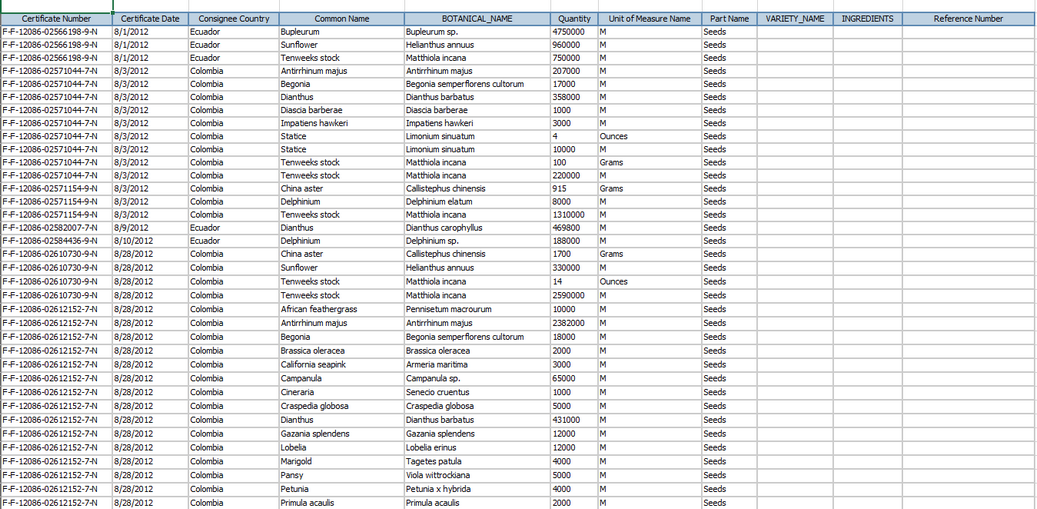
See Also