The Debit Transaction Report provides the transactions for an applicant organization for a user specified date range. Internal users must select the applicant organization. Applicant users default to their own organization. The report will display the applicant organization name and address, date, activity (such as, beginning balance, deposit, debit description (PCIT Certificate Number, ACO entered manual Certificate Number), ending balance) and amount. This report is available to all users.
| 1. | Select the View Reports link from the left side of the screen. RESULT: The View Reports page appears. |
| 2. | On the View Reports page, under Financial Reports, select Debit Transaction. RESULT: The Debit Transaction Report page appears. |
| 3. | Enter a full or partial Applicant Organization Name or Org ID and click the Search button. See the Search Tips topic for helpful hints. RESULT: The search results are displayed in the table and include the Organization, Location, and Contact Name. Organizations listed in red italics are inactive. |
NOTE: You can click the Show All button to expand each table list or click the Collapse button to shorten the table.
| 4. | Click the Select button for the corresponding organization. RESULT: The Debit Transaction Report page appears. |
| 5. | Enter the Transaction Date Range to generate a report displaying selected organization's financial transaction. |
| 6. | Click the Next button. RESULT: The Debit Transaction Report Format page appears. |
| 7. | Select the Report Type (Summary or Detailed) and the Report Output (Excel, HTML, or PDF) and click the Next button. RESULT: The Debit Transaction Report Summary page appears. |
| 8. | Click the Generate Report button. RESULT: A new screen appears with the report displayed. Refer to the sample below: |
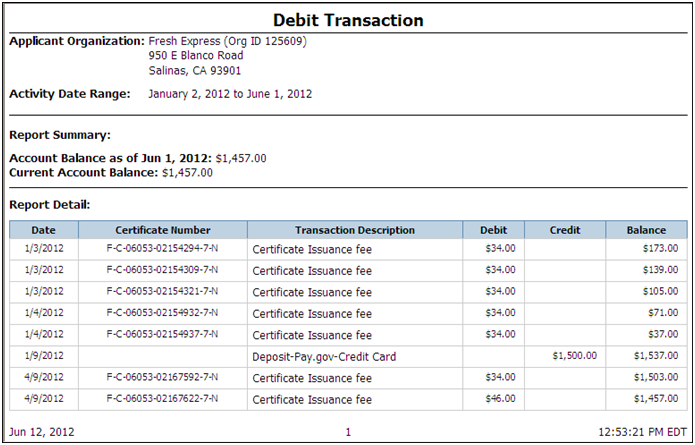
See Also